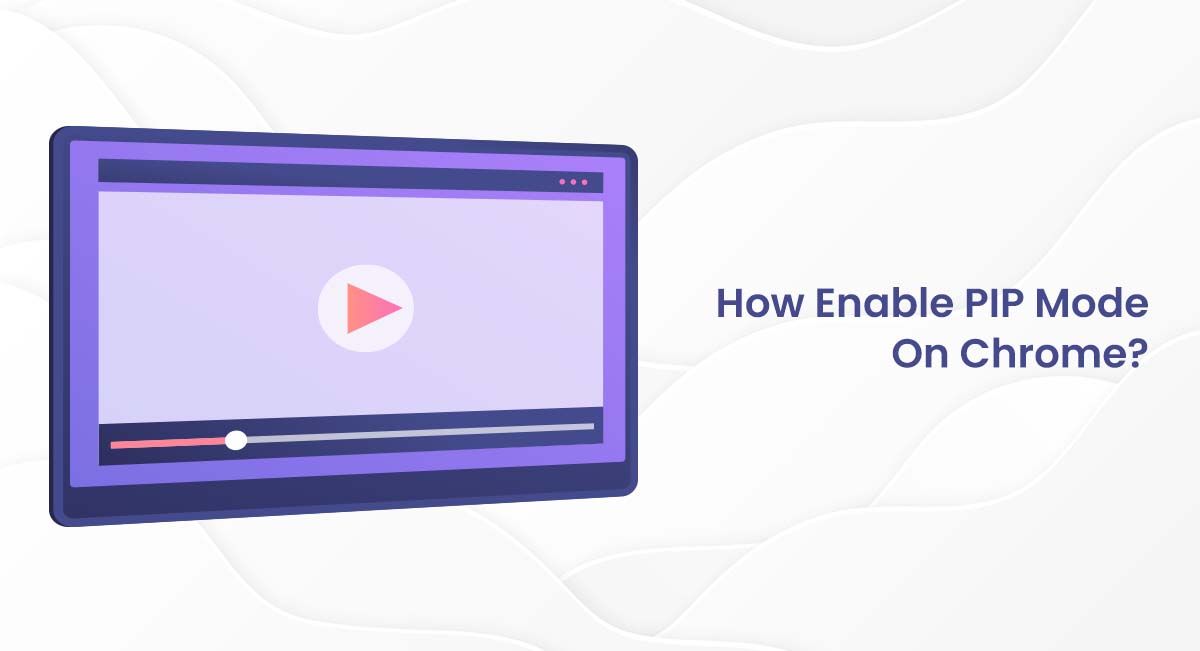Are you sick of having to repeatedly navigate between tabs and applications on your computer screen? PIP mode on Chrome is here to save the day, so say goodbye to that hassle! PIP, or Picture-in-Picture, is a useful feature that enables you to watch films while concurrently working on other projects. We will examine the advantages of utilizing PIP mode on Chrome and how to enable it in this blog post. So unwind and let’s explore the world of Chrome’s PIP mode!
What Is Chrome PIP Mode?
With Chrome PIP mode, you can view videos in a small, floating window while you perform other chores or continue to explore the internet. Google Chrome has a picture-in-picture option that is quite helpful for multitasking. You can continue watching a video in a small window on your screen while switching to other tabs or applications by turning on PIP mode. It’s a fantastic method to continue working while watching your favorite films!
Best Way To Enable PIP Mode On Chrome
Enabling PIP mode on Chrome is a quick and easy process:
- Go to a website that has the video you wish to watch after starting Google Chrome.
- Start playing the video.
- Right-click on the video player.
- In the context menu, click on “Picture in Picture.”
- A small floating window with the video will now emerge, which you can resize and move as necessary.
- Simply click the X in the floating window’s upper right corner to go out of PIP mode.
Key Features of Chrome PIP Mode
Here are the key features of Chrome PIP mode;
- Picture-in-Picture (PiP) functionality: The extension probably enables you to play films or other content in a small overlay window that stays on top of other windows, allowing you to keep watching while using other applications or browsing other websites.
- Customizable Window Size and Position: You may be able to modify the size and placement of the video overlay on your screen by using the extension to resize and move the PiP window as desired.
- Video Control Options: Options for controlling the video playback inside the PiP window that the extension might offer include play/pause, seek, volume control, and fullscreen mode.
Why PIP Mode Is Helpful On Chrome?
The Picture-in-Picture (PIP) feature on Chrome is a revolutionary inclusion in video streaming. It enhances productivity and streamlines workflow by allowing you to multitask while enjoying video content. Here are some of the key benefits of utilizing Chrome’s PIP mode:
- Increased productivity: PIP mode enables you to watch videos while doing other tasks. Whilst viewing the movie, you have the option to compose a document, surf the internet or monitor your electronic mail. As a consequence, you won’t have to continuously switch between tabs and windows and may achieve more in a shorter duration.
- Saves screen space: PIP mode allows you to minimize the video player and save screen space. This is particularly useful for small laptops or desktop screens where every inch of space matters. By using PIP mode, you can keep the video playing in a small window while maximizing your screen real estate for other tasks.
- Multitasking: PIP mode allows you to multitask easily without losing track of the video you are watching. You can keep the video playing in a small window while you work on other tasks, making it easier to stay productive and focused.
- Customizable viewing: In PIP mode, you can alter the video window’s dimensions and orientation to fit your viewing preferences. The window can be adjusted in size, moved around the screen, and even made to always remain on top of other windows.
Conclusion
In conclusion, PIP mode on Chrome is a game-changer for video streaming and productivity. It offers a range of benefits, from customizable viewing to multitasking and increased productivity.The PIP feature enables you to watch your desired movies while carrying out other tasks, decluttering your screen and minimizing interruptions. Therefore, next time you stream a movie on Chrome, experiment with the PIP mode and witness its ability to enhance your movie-watching experience and boost your efficiency
FAQs
PIP mode is compatible with most videos that play in Chrome, including YouTube, Vimeo, and other popular video streaming websites.
Yes, you can resize the video window in PIP mode by clicking and dragging the edges of the window.
The PIP mode can be terminated by clicking on the “X” located in the window’s top-right corner or by selecting “Close picture-in-picture” after right-clicking on the window.